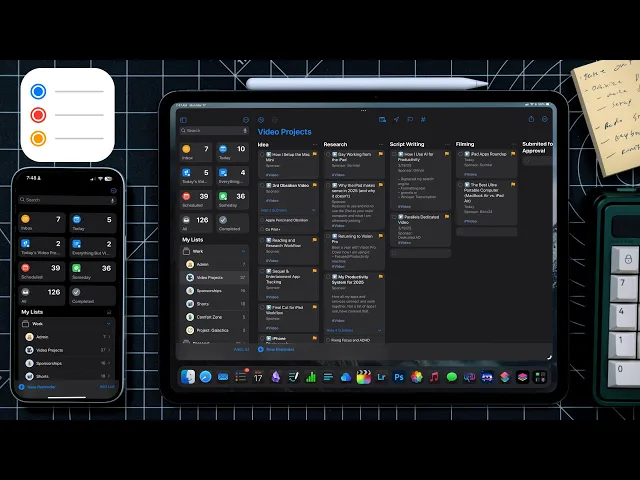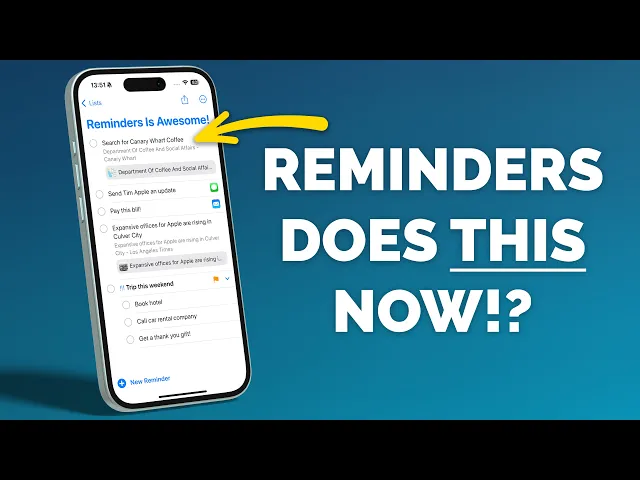In the last seven days, I got happy about Apple. I was on the fence to try managing a ton of tasks of different types in my day-to-day. I thought of moving to a personal Kanban board either on Slack or on Trello and then the rabbit hole followed. Cross-platform, iOS vs. Android ecosystem (I was considering the Fold 7 seriously) so I can use them across my laptops, iPad, iPhone, Apple Watch, and so on.
Then through a quick nudge from Krishna in my team, I remembered how I always avoid non-native apps solutions to my problems. Two videos later, I figured it out and is now my go-to for everything.
I'm sharing it here to whoever might find it useful.
What I wanted
I needed a single system to hold all the random things that make up daily life and work:
Credentials I don’t want to lose (banking, websites, apps, licenses, etc.)
Lists of places, books, or restaurants.
Day-to-day tasks.
Longer running notes.
Quick ways to save browser tabs or references.
Running logs and observations.
Essentially, I wanted something that could replace Evernote for notes and Trello for tasks, but without the overhead of setting up yet another app. I was already using Notes for a while now and using reminders for lists of Movies to watch or restaurants to try.
What I wanted to avoid
I didn’t want another tool like Notion or Trello or Bear notes (you name it, I've tried most of them). Because they live outside my natural workflow. I didn’t want one more place to manage, learn shortcuts for, and then abandon when it stopped fitting my life a few months from now.
So I decided on no new tools but only continue with Apple Notes and Reminders.
Reminders app
This is my Trello replacement.
What I use it for:
Simple daily to-dos: “Buy scotch tape,” “Call plumber.”
Project trackers: “Write Locks feedback draft → edit → share with team.”
Recurring items: bills, weekly reviews, 1:1s.
Shared tasks with my wife or team (occasionally).
How I've set it up:
Smart Lists: "Today," "This week," and my custom tags.
Tags: #Work, #Personal, #Health, #Finance and so on.
Priorities for quick triage.
Recurring reminders for repeating tasks (no need to re-enter).
How I add things:
Open app on iPhone, Macbook, iPad and type directly.
Siri: “Remind me to send slides at 4 PM.”
From Notes: if a line in a note is actionable, I just highlight and share it to Reminders to create instant task.
Tabs from Safari via the share sheet.
Notes app
This is my Evernote replacement. (I've made this switch years ago. From Evernote to Notion to Apple Notes).
What I use it for:
Credentials and sensitive info (inside locked notes with Face ID).
Reference lists: restaurants to try, books to read, travel spots.
Meeting notes, call notes, daily logs.
Drafting longer things like blog posts.
Quick captures: links, screenshots, PDFs, images.
How I've set it up:
Smart folders: Work, Personal, Travel, Secure.
Sub-folders if needed (e.g., under Travel: "Thailand," "Europe 2026").
Pinned notes at the top: "Inbox," "Daily Notes," "Master Places List."
Checklists inside notes for small lists.
Rich content: scanned receipts, attached PDFs, pasted images.
On iPad: handwriting that converts to text.
Internal linking: reference other notes with “See: Project X.”
How I've set it up:
Direct typing or dictation (when I'm by myself).
Camera scan for physical documents.
Share sheet from Safari or YouTube to append to an existing note.
Drag and drop between apps on iPad.
This works for me
No tool bloat and hence, no juggling apps anymore.
Natural workflow within the Apple ecosystem between Siri, share sheet, iCloud sync.
Native, cross-device which sync instantly between Macbooks, Mac, iPad, etc.
Works for the smallest errand and the longest writing draft.
Below are the two videos (the only two videos) that were enough for me to figure this out.
Hope it helps.